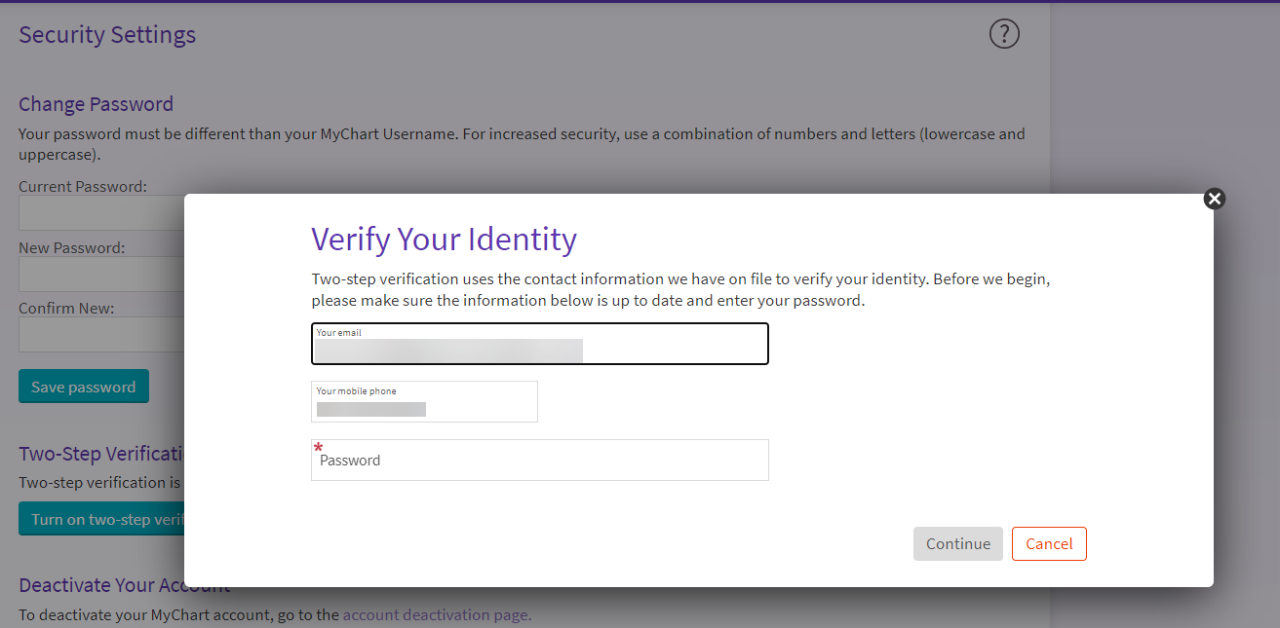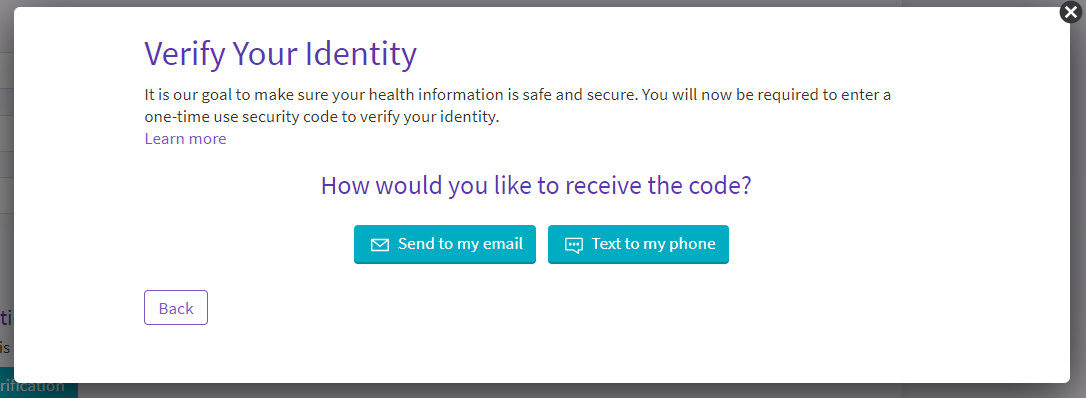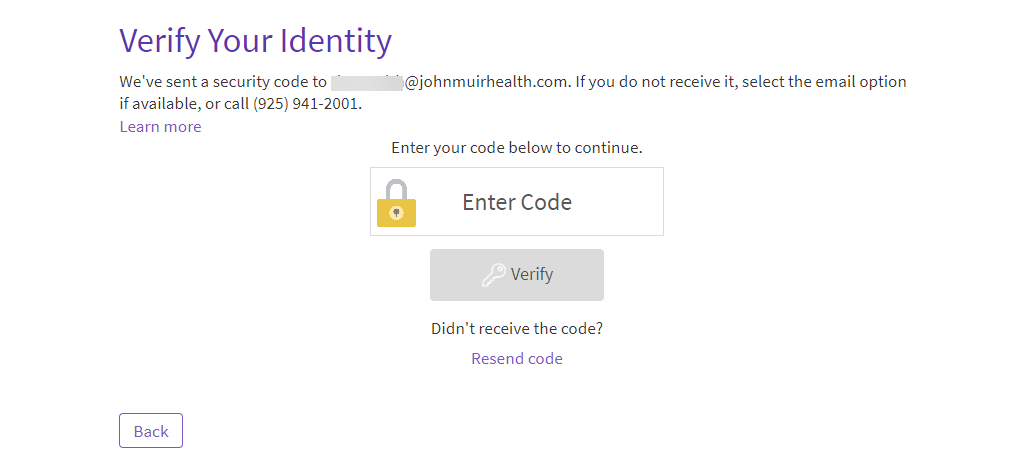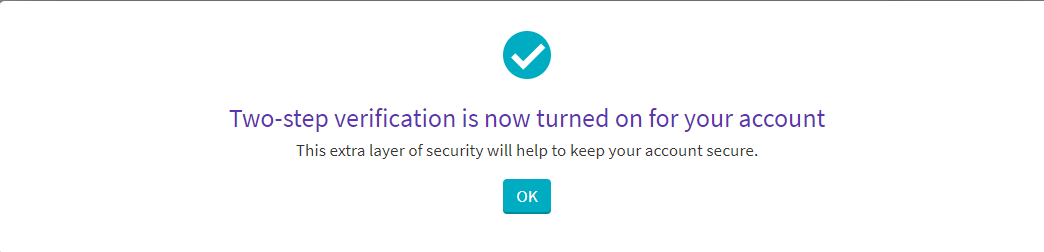Multifactor Authentication
Multifactor Authentication, or MFA, adds an extra layer of security to your MyChart account. When MFA is enabled, we can verify your identity by sending you a security code to use along with your password when you log in. This is commonly referred to as two-step verification throughout your MyChart account. Even if someone has your account password, they won’t be able to login and access your information without the extra security code.
How do I enable MFA?
After you enter your MyChart login credentials you will be prompted to enter your mobile phone number to turn on two-step verification. A 6-digit security code will be texted to the number you provided. Enter the verification code to turn on two-step verification.
You may also enable MFA from the MyChart Account Settings > Security Settings page. Under “Two-Step Verification Settings” click “Turn on two-step verification”. You will then be asked to verify your email address, mobile phone number and password, as well as how you would like to receive the one-time security code. Enter the code sent to the phone number or email address.
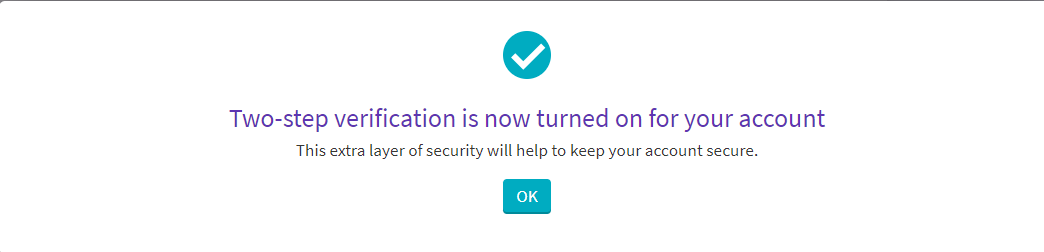
Once MFA is enabled, you will be asked to enter a verification code each time you log in to MyChart from a new device, or after a period of time since your last verification.
What should I do if I don’t receive a code or the code doesn’t work?
If you do not receive a code, first make sure that the phone number or email you entered is correct. If the information is correct, click the “Resend code” button on the verification screen. If you still do not receive a code or the code does not work, select the email option if available or call (925) 941-2001 for assistance.
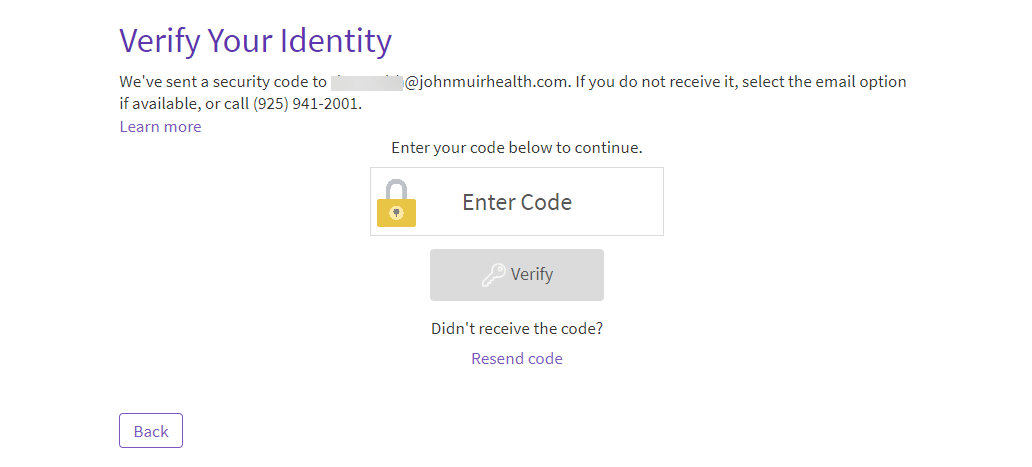
How do I change the mobile phone number that the MFA code is being sent to?
After you’ve enabled MFA, you can change the mobile phone number on the MyChart Account Settings > Communication Preferences page. Under “General” click “Review contact information”, then select “Edit” under contact information and click “Save changes”.
What if I don’t want to enable MFA?
For the security of your account and personal health information, we encourage you to enable MFA.
If you have not yet turned on MFA, you may opt out during the log in process. When prompted to enter your phone number or email address for MFA, select “Turn off two-step verification”, then “Turn off (unsafe)”.
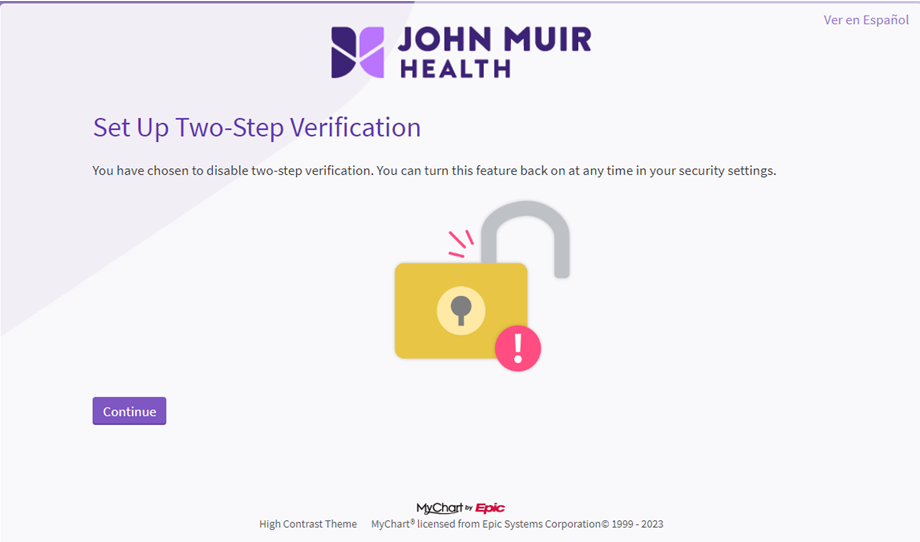
How do I turn MFA off if it’s already enabled?
For the security of your account and personal health information, we encourage you to enable MFA.
If you’ve already turned MFA on, you may turn it off in the MyChart Account Settings > Security Settings page. Under “Two-Step Verification” click “Turn on two-step verification”, enter your demographics to verify your identity and click “Continue”. Then you will indicate how you want to receive the one-time use security code. Once this code has been entered, you will see a confirmation that two-step verification has been turned back on.